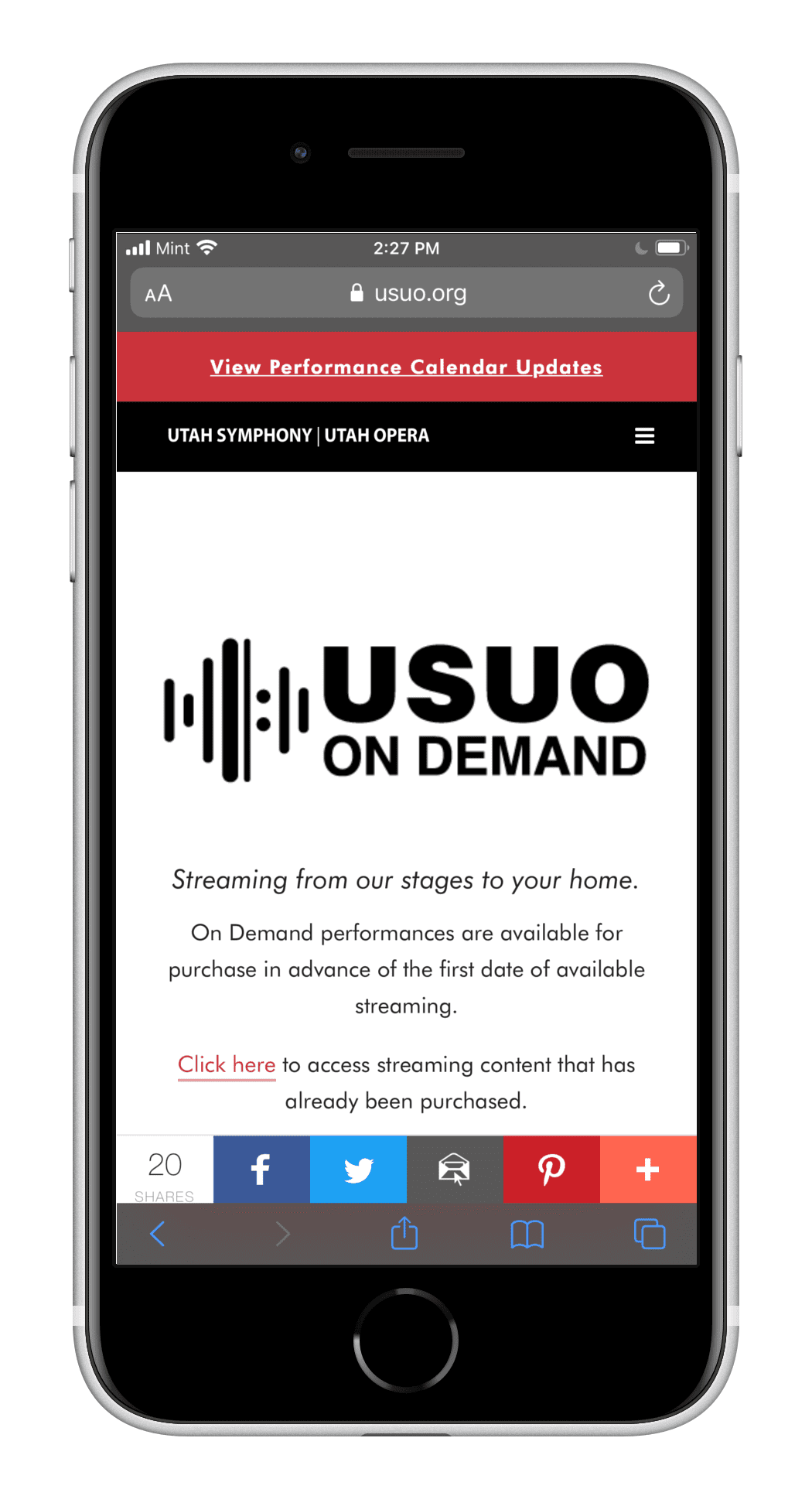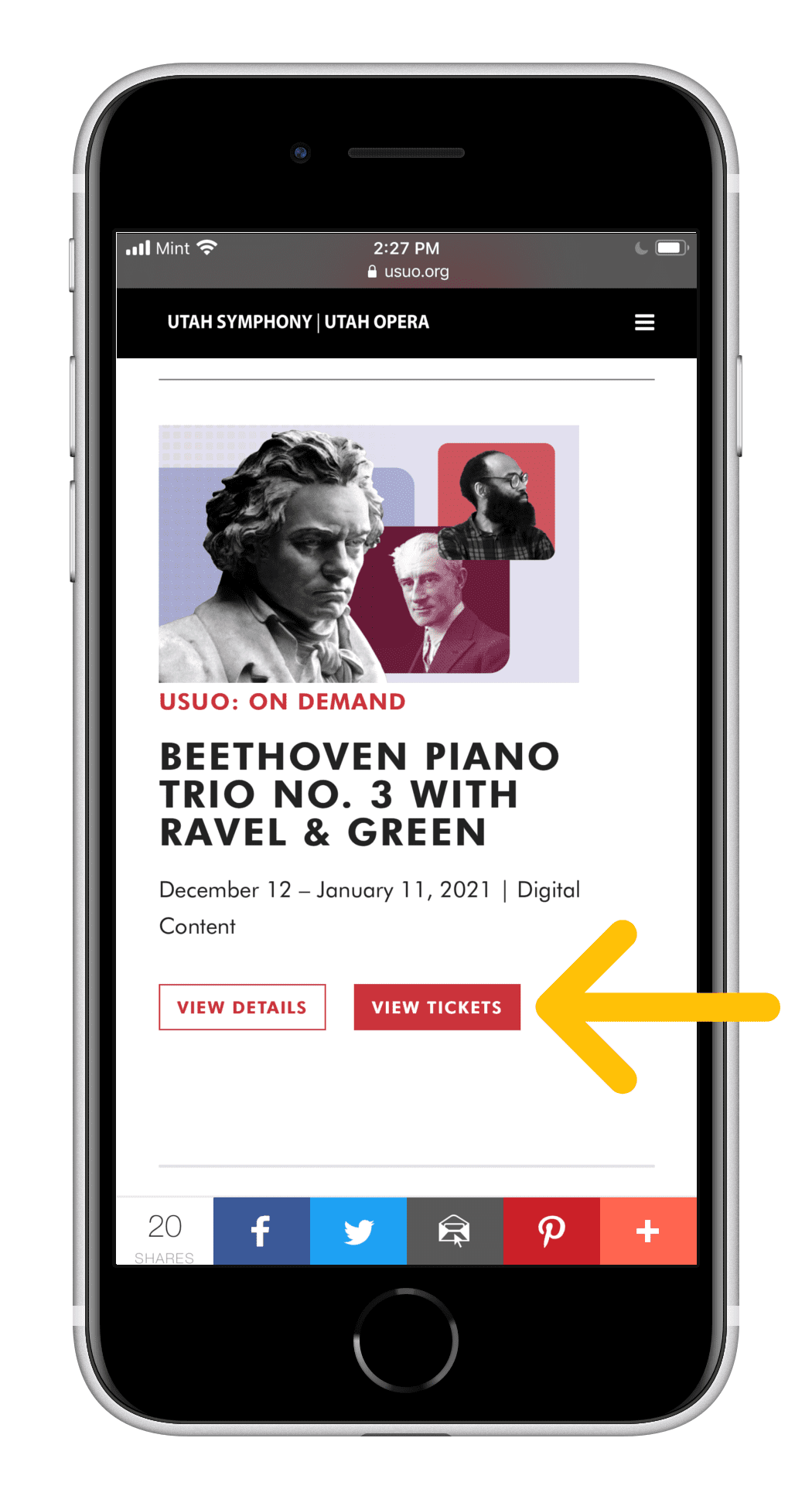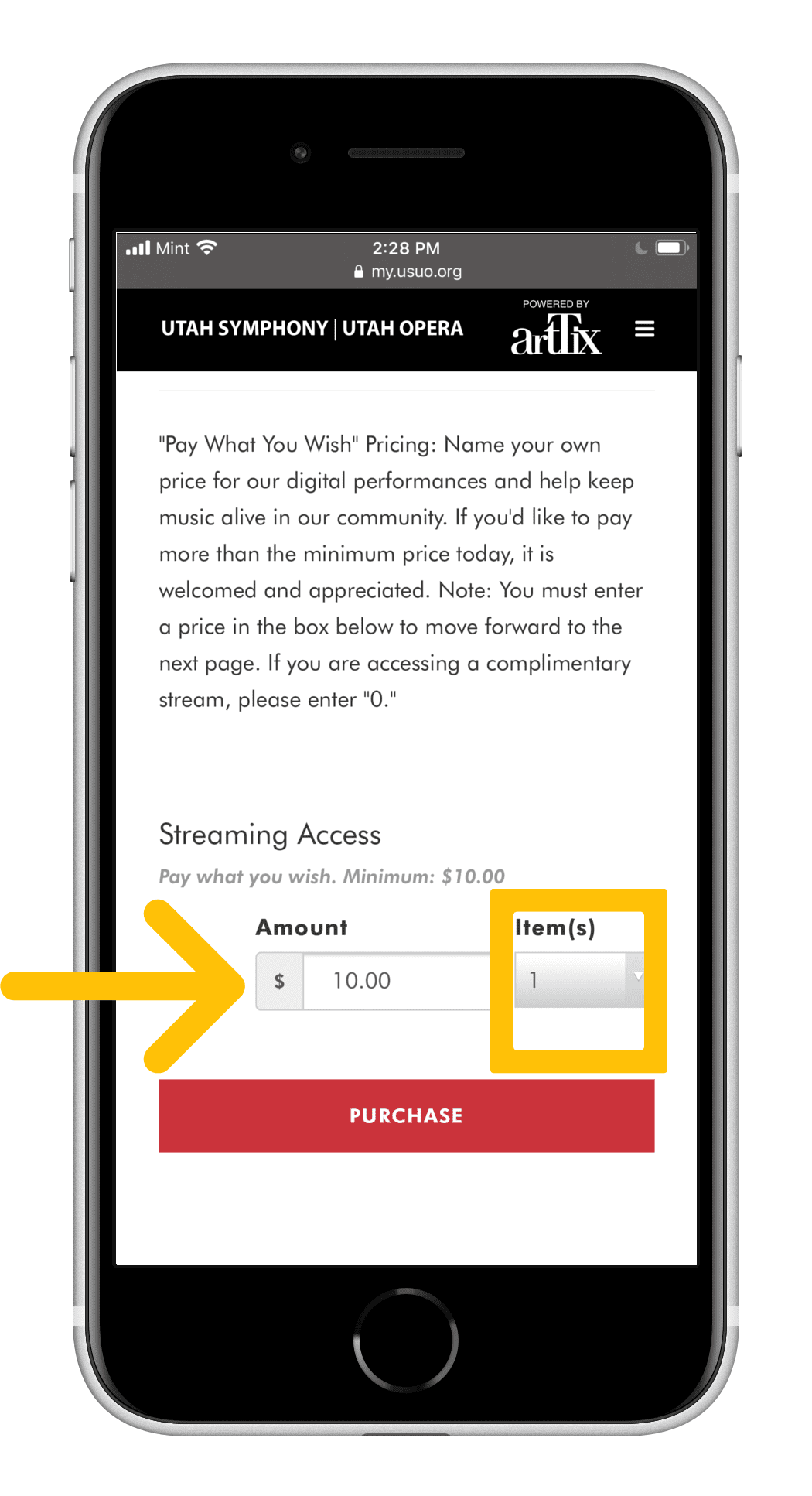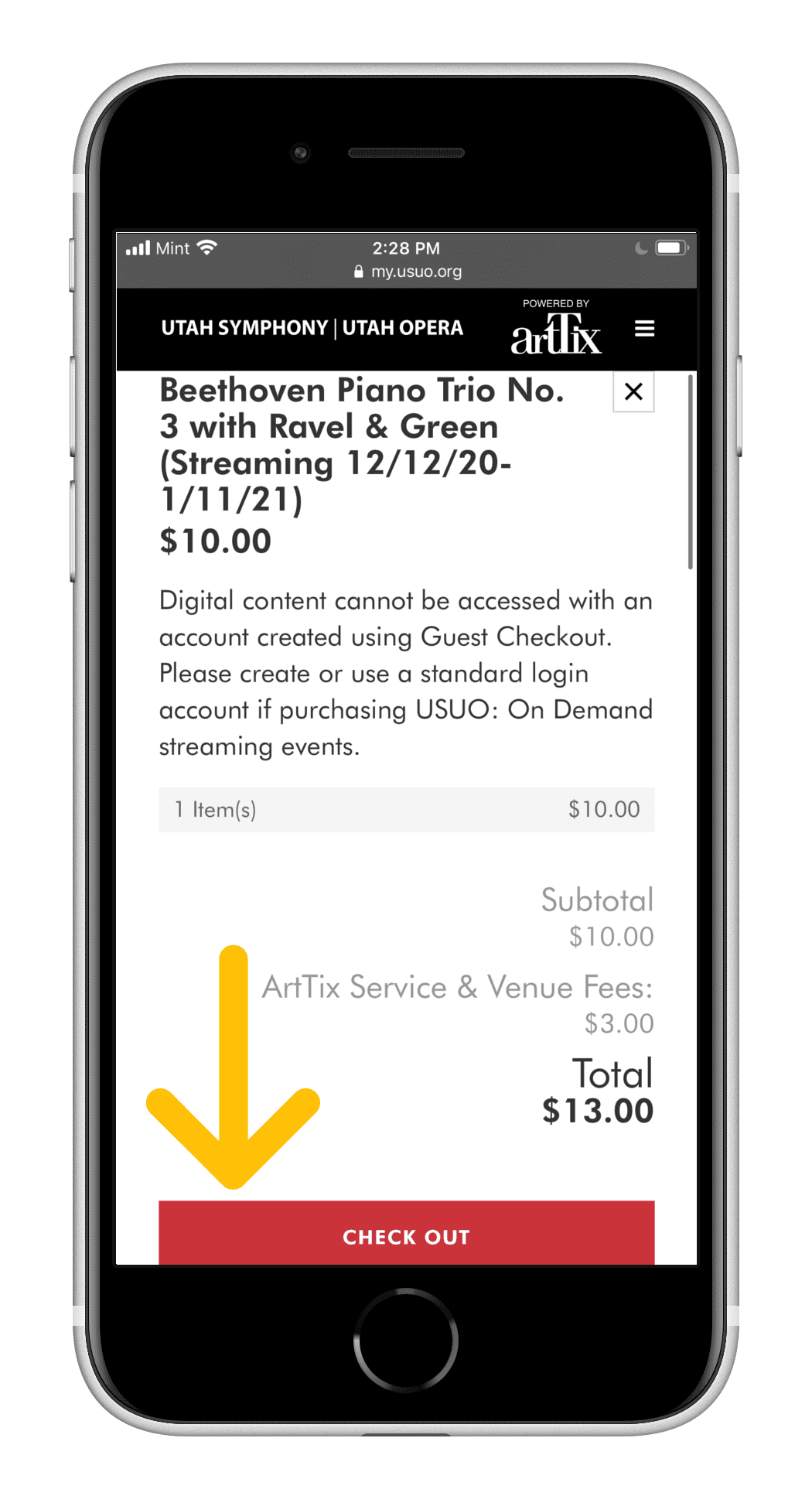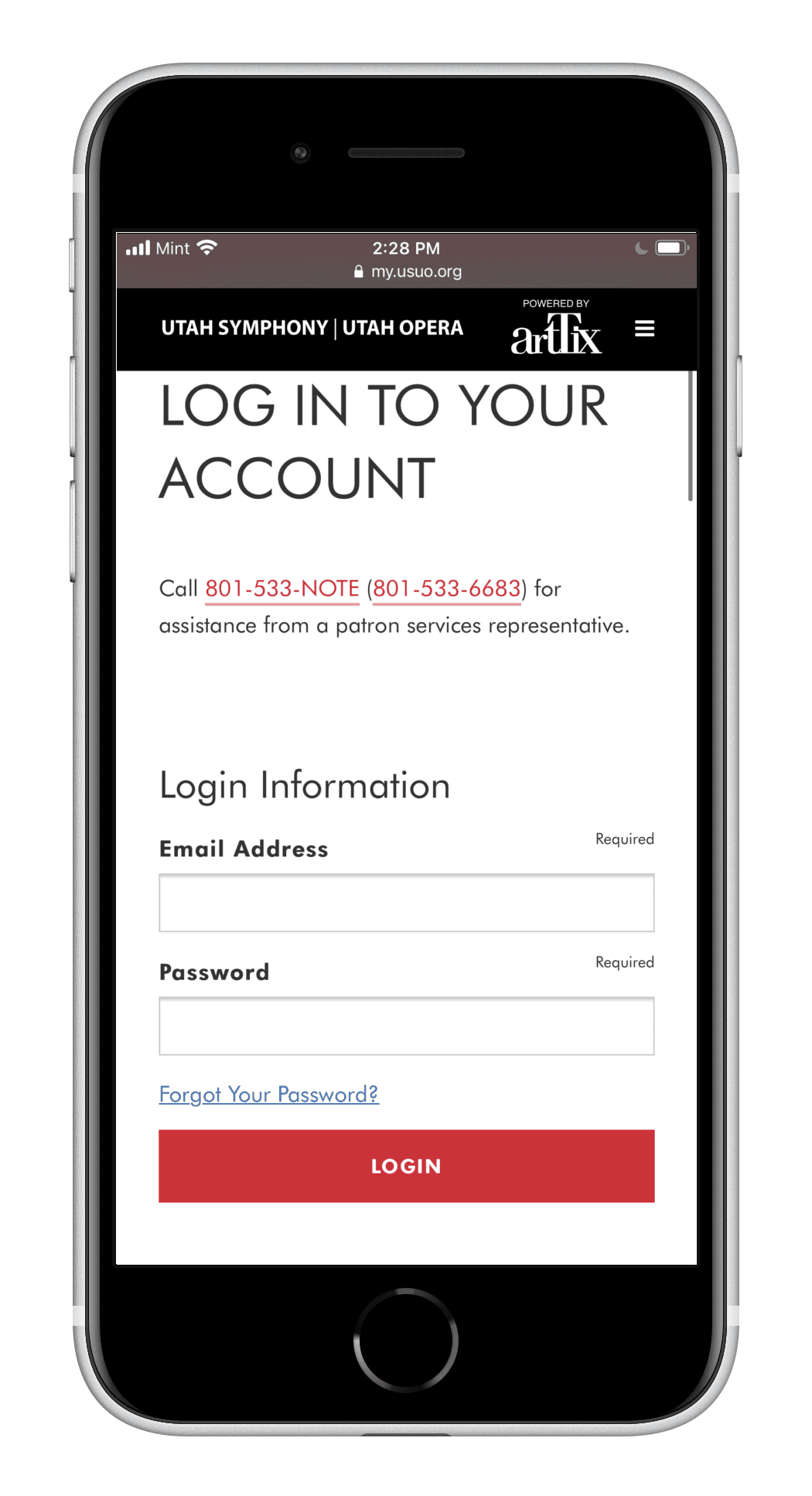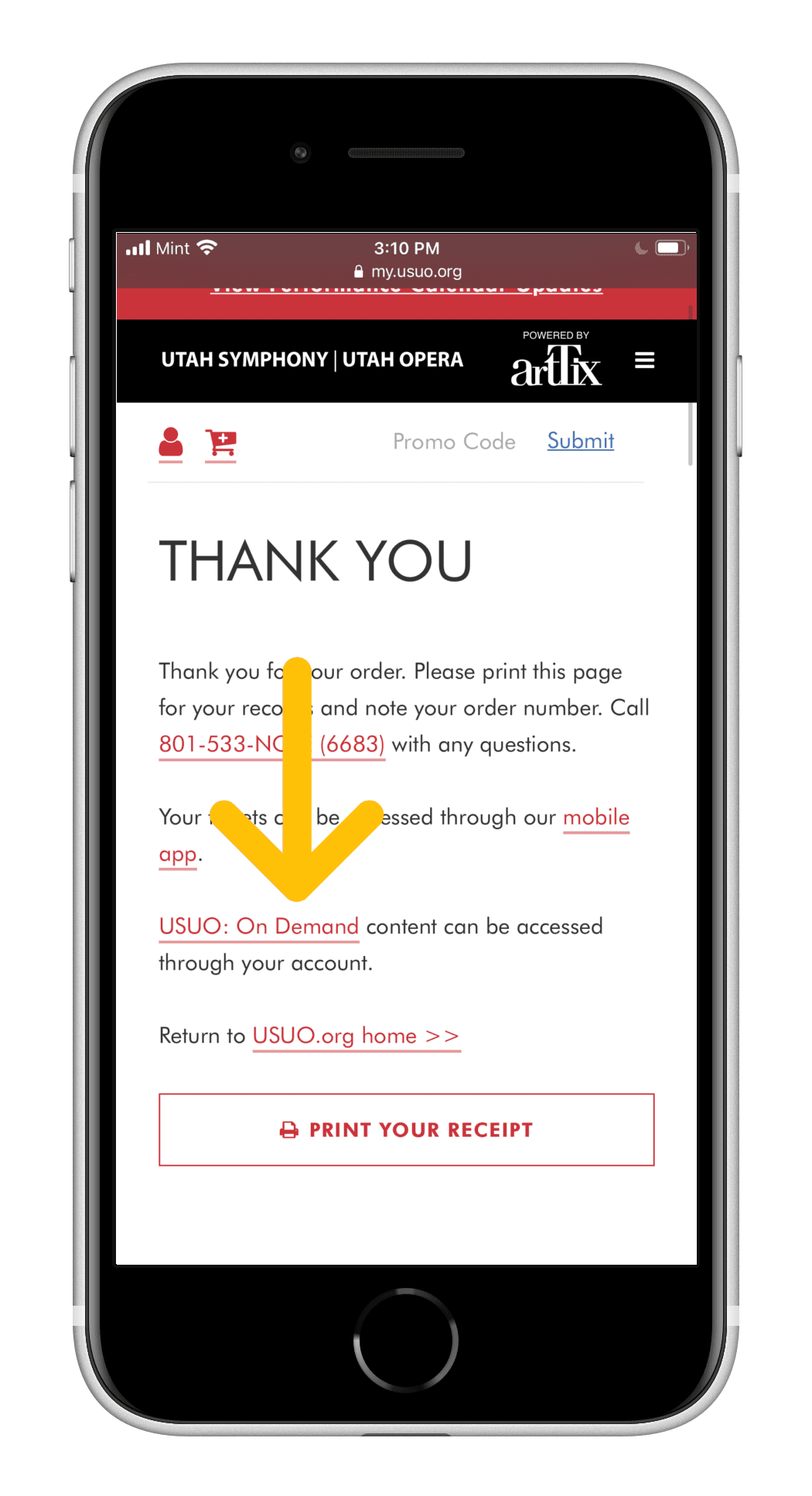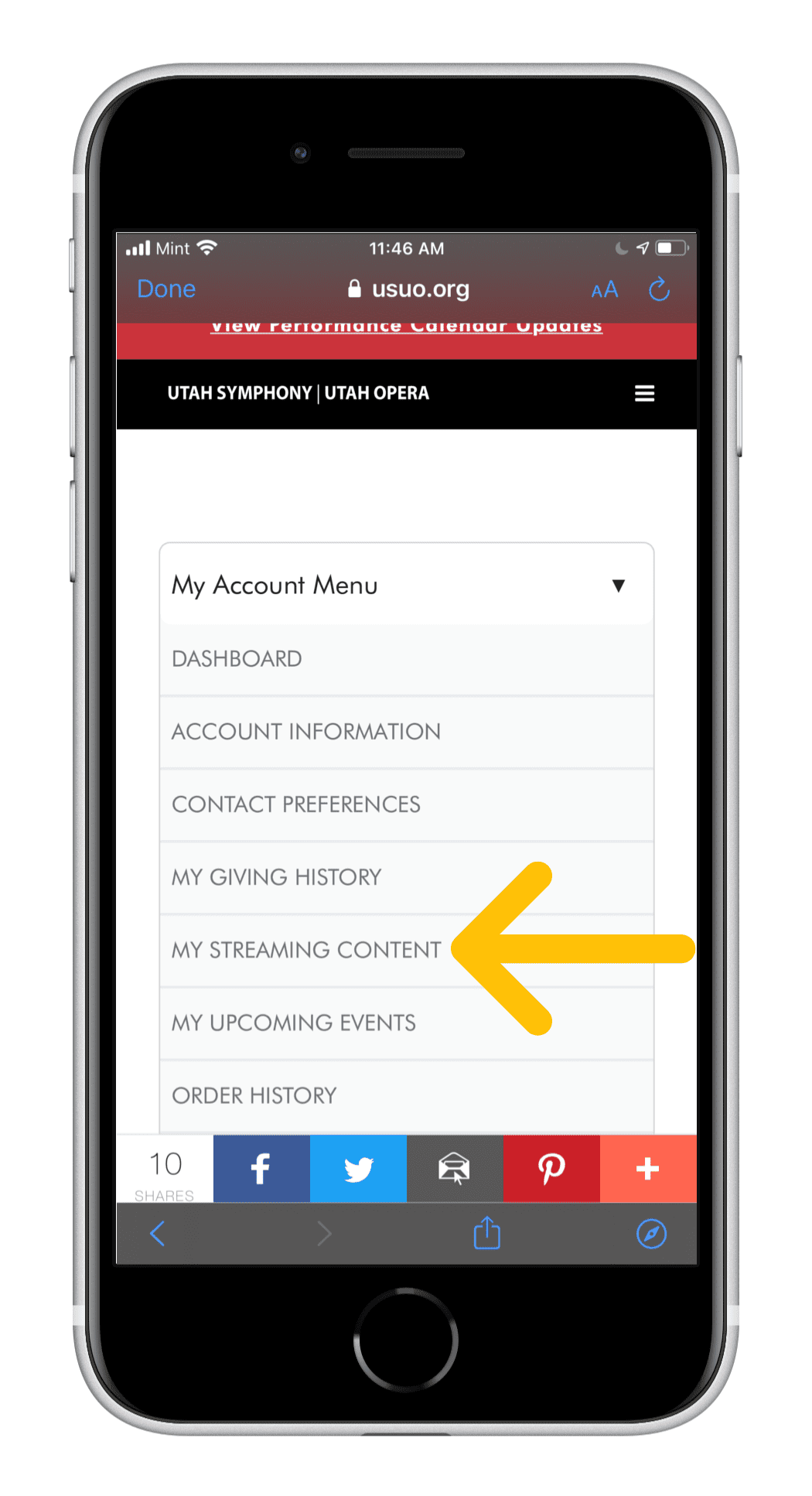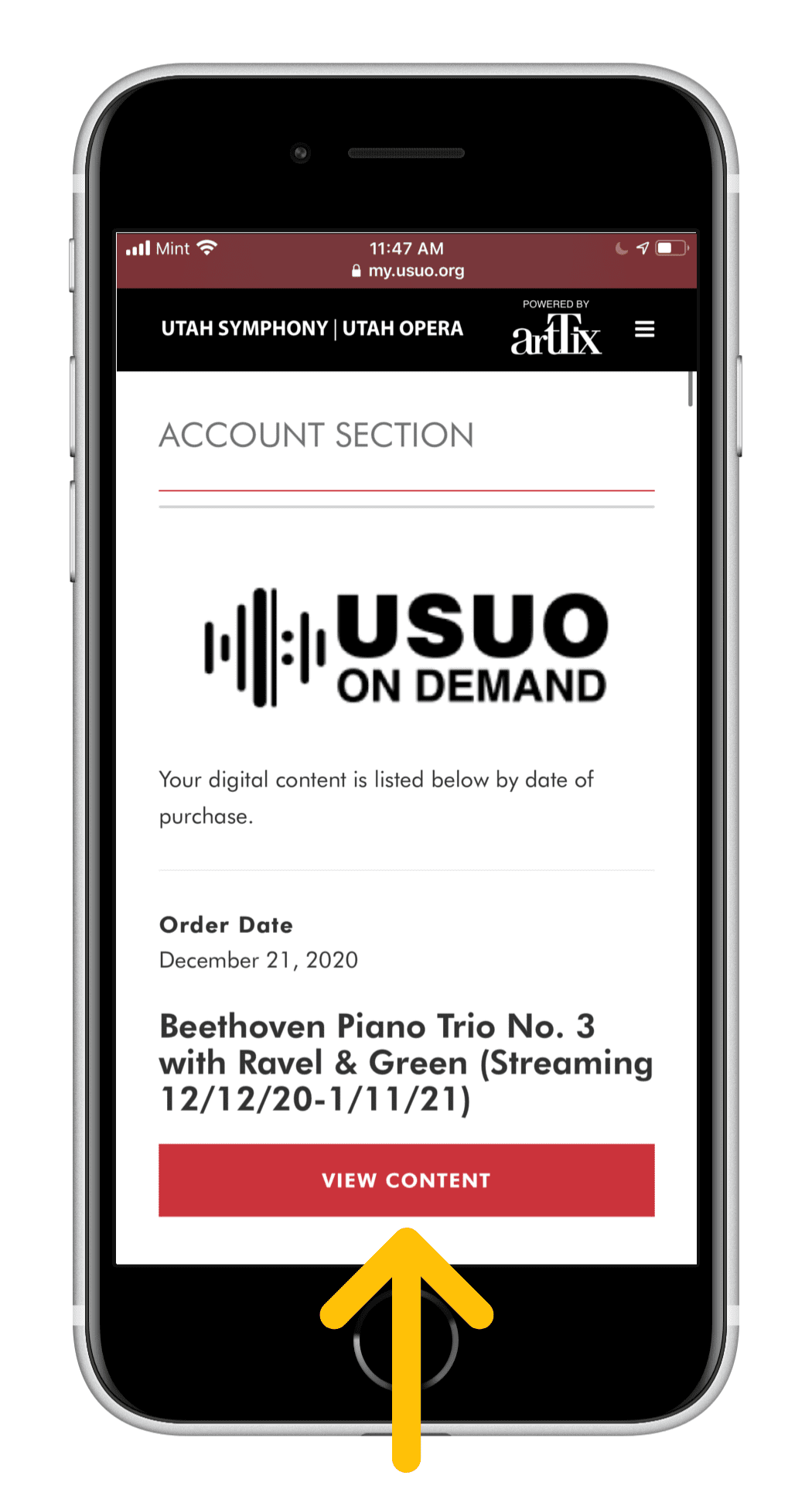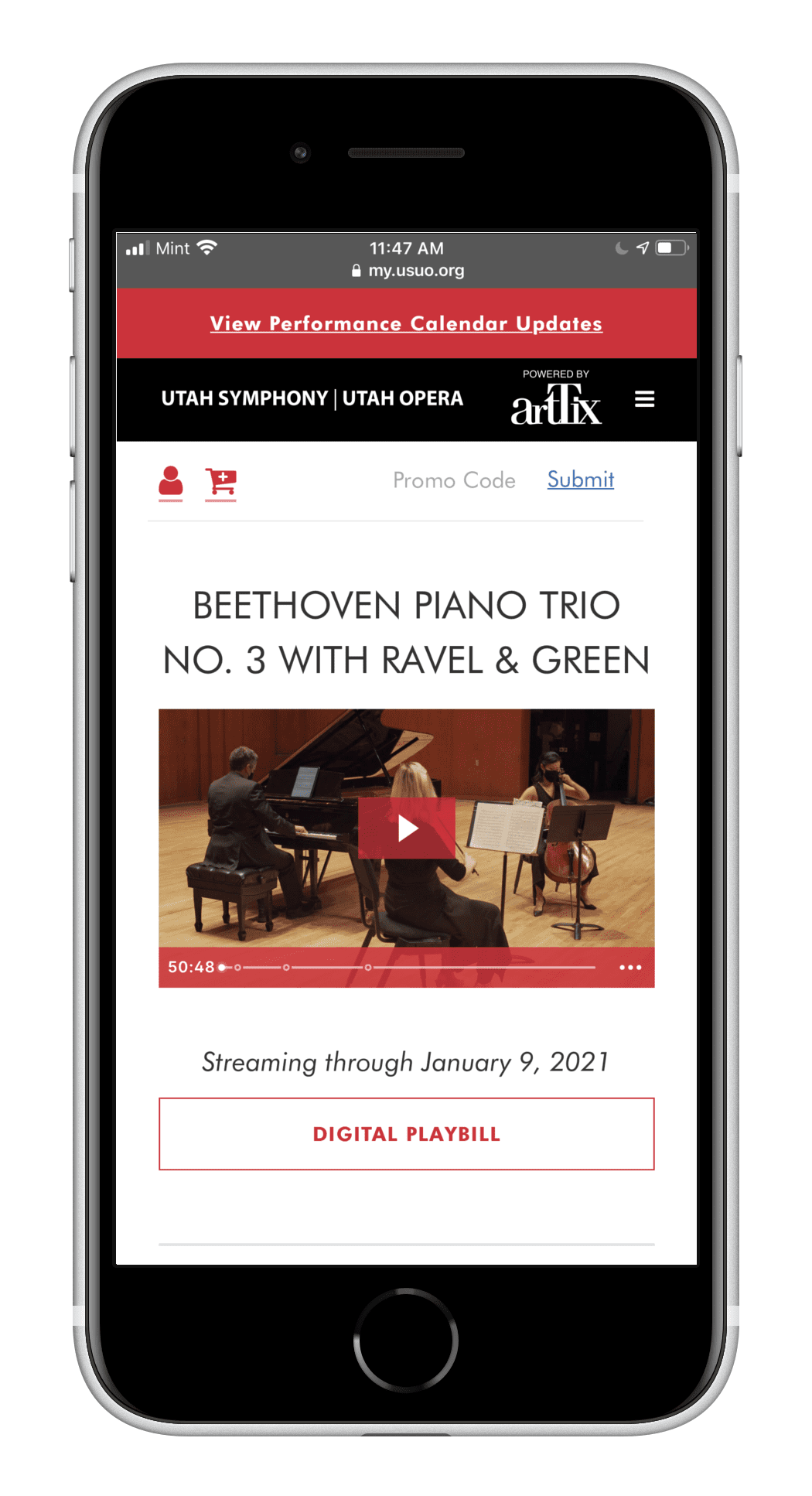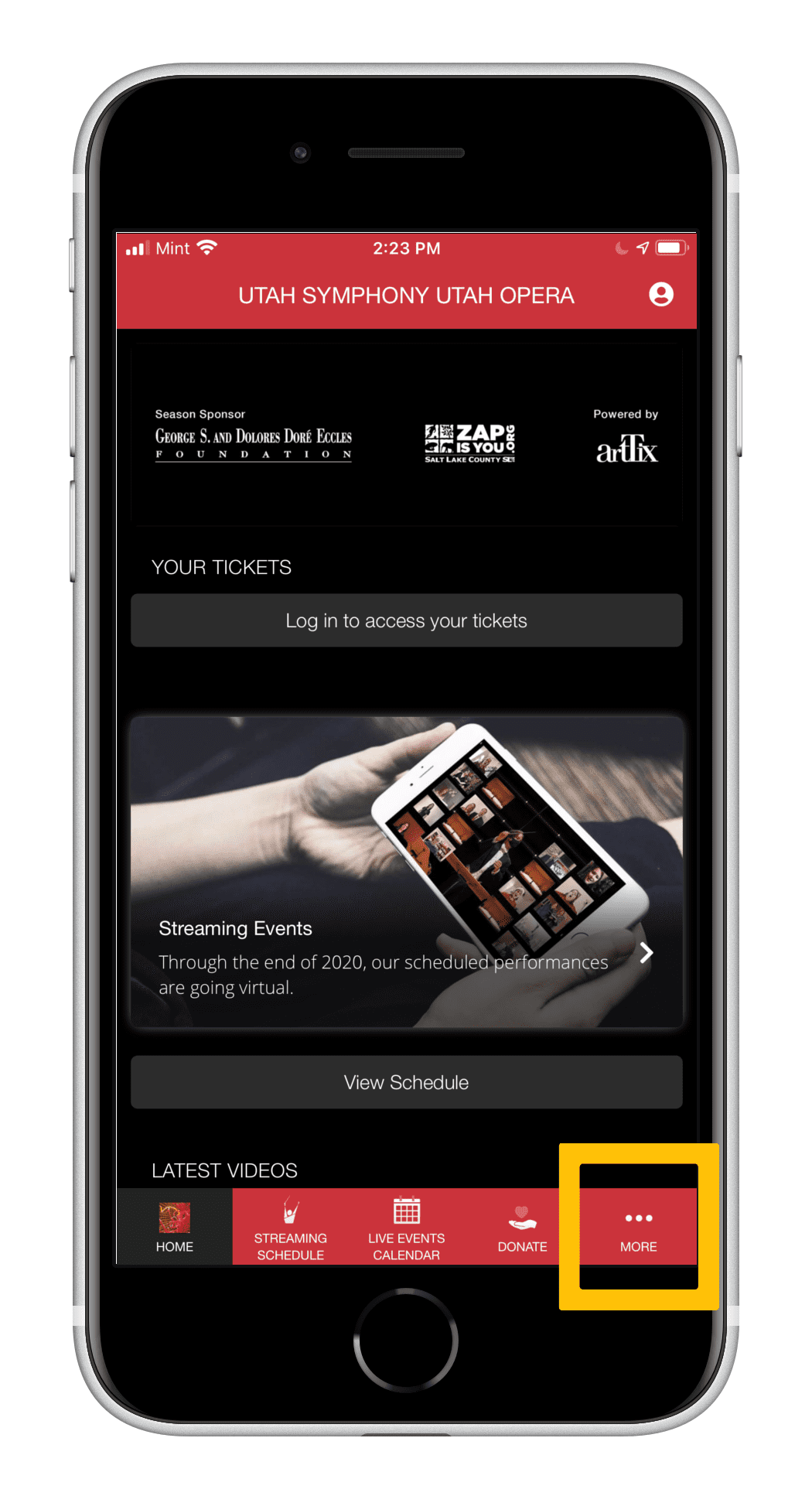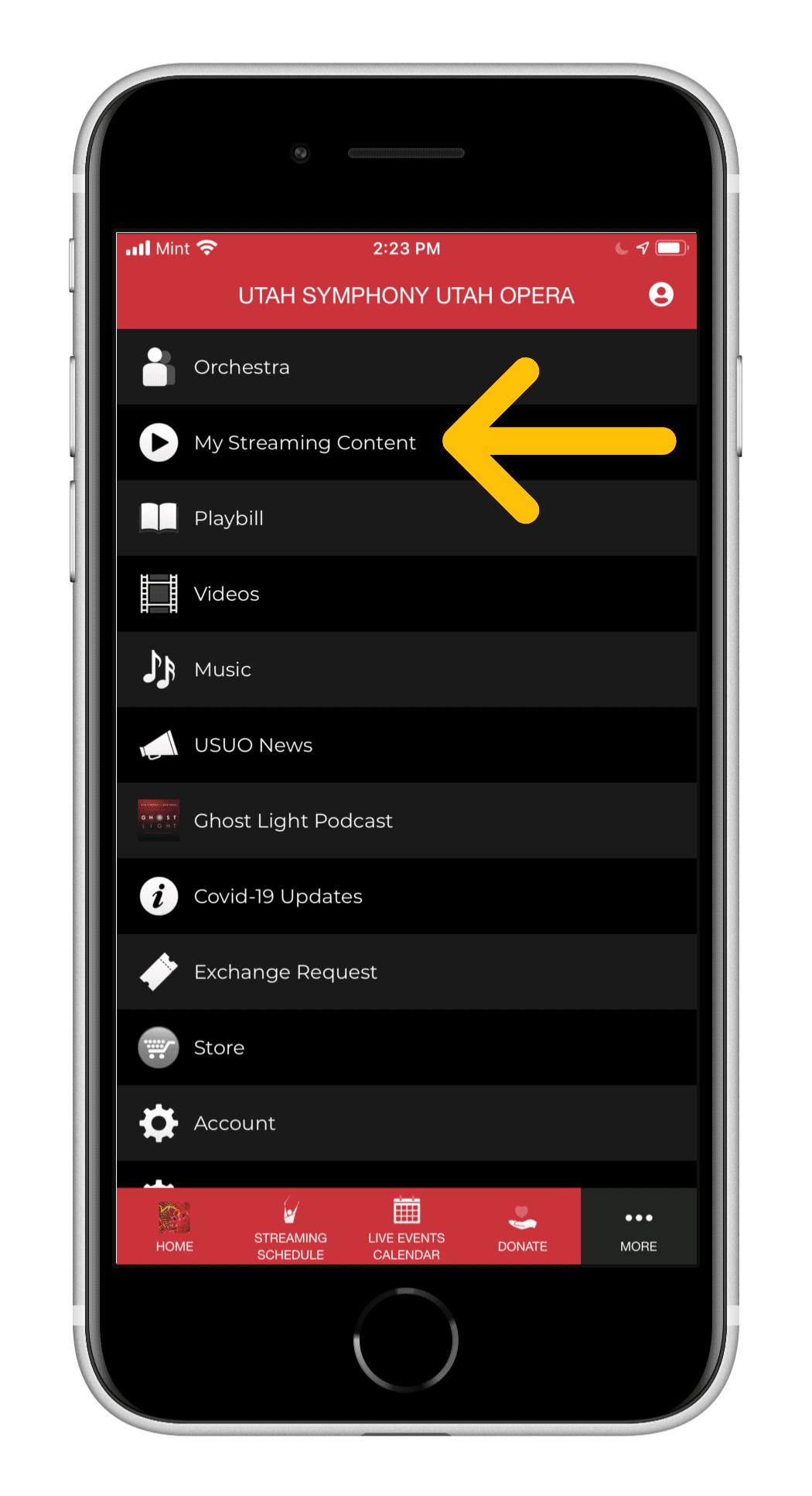How-to Guide: On Demand Streaming
Purchase Streaming EventsVIEW STREAMING VIA WEBSITEVIEW STREAMING VIA MOBILE APP
HOW TO PURCHASE ON DEMAND STREAMING EVENTS
2.) Choose from event listing and select ‘View Tickets’.
3.) Enter ‘Pay What You Wish’ price and item.
4.) Review your order, then select ‘Check out’. If you are not already logged in, you will now be prompted to log in to your USUO Account.
5.) Log in to your USUO Account using your email & password. If you forgot your password, tap ‘Forgot Password’ & enter your email to reset password.
6.) Once payment has been finalized, you will receive both a receipt and an email confirmation. Both contain links to access your streaming content.
HOW TO ACCESS ON DEMAND STREAMING CONTENT VIA WEBSITE
1.) Streaming content can be accessed through usuo.org. Simply click on ‘My Account’ from the menu, log in, and select ‘My Streaming Content’.
2.) Streaming content will be listed by date of purchase. Note: streaming content is available for a limited time. Click ‘view content’.
3.) Enjoy the show! Please call 801-533-NOTE (6683) if you are having difficulty accessing your streaming content.
HOW TO ACCESS STREAMING CONTENT VIA US|UO MOBILE APP
2.) Then, select ‘My Streaming Content’ from the menu.
3.) Log in to your USUO Account using your email and password.
4.) Select ‘My Streaming Content’ from the menu.
5.) Select ‘View Content’.
6.) Enjoy!